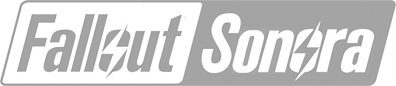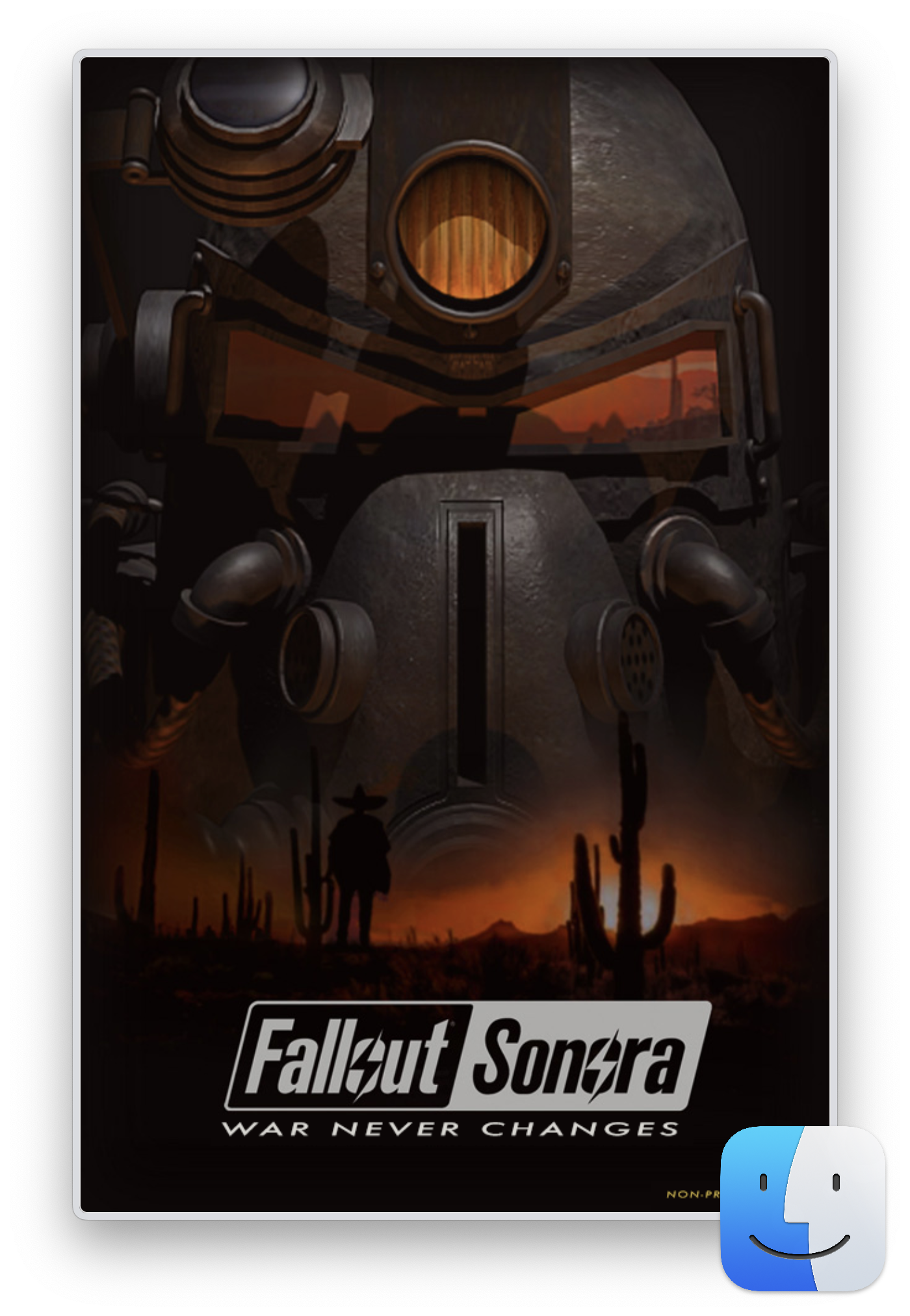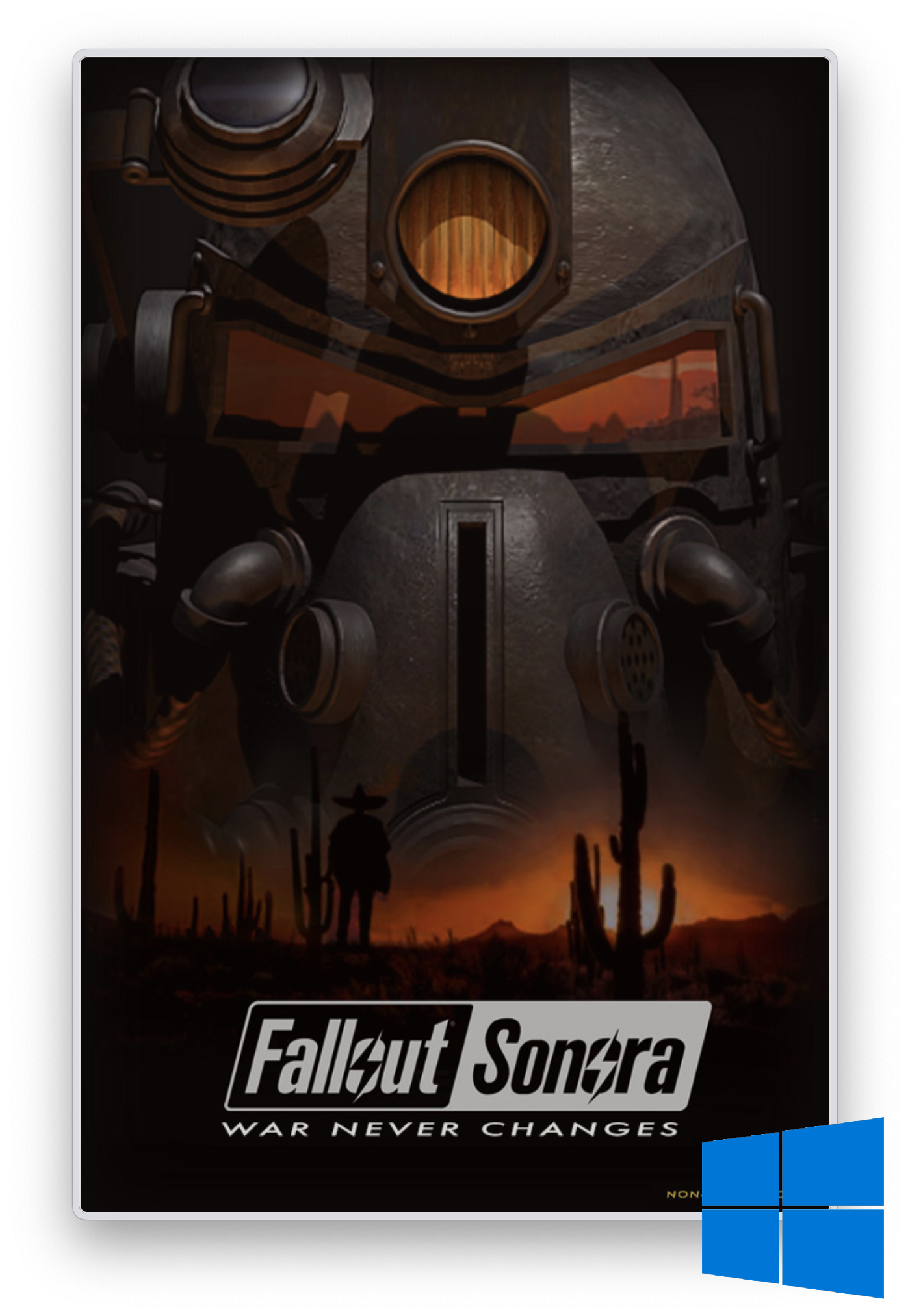Download Version 1.05
Download and Install Instructions for Fallout: Sonora
Click one of the icons below to download the second release for Fallout: Sonora in English. This release contains the full Fallout Sonora, and Sonora Dayglow DLC, in English. Furthermore, all settings have been incorporated into the ‘in-game’ options/preferences screen. Advanced settings can be adjusted in the fallout2.cfg file in the [sfall] sections.
Determine the version that is best for you:
-
Fallout-Sonora.dmg is for macOS users.
-
Fallout_Sonora.zip is for Windows and other OS users (linux, etc.)
Second Release
Install Instructions for Fallout Sonora on MacOS
Version 1.05
- Download the Fallout Sonora .dmg (found Here)
- Open the .dmg and drag the Fallout Sonora app to your Applications folder
- Click on the application to play. (you will have to adjust your security settings because the app is ‘unsigned’)
Install Instructions for Fallout Sonora on Windows
Version 1.05
- Download the Fallout Sonora .zip (found Here)
- Unzip the .zip file to the location of your choice. This is the ‘Install’ folder.
- Click fallout-sonora-x64.exe to play.
Note - Other OSs executives can be found in the respective fallout_sonora.xxx.zip file. Other OSs (Linux, Android etc) are not tested, and unsupported, and may not work.